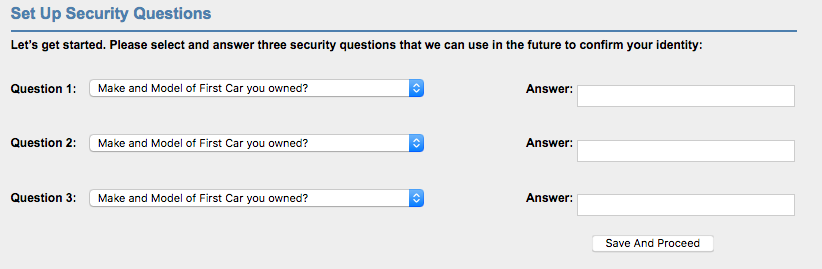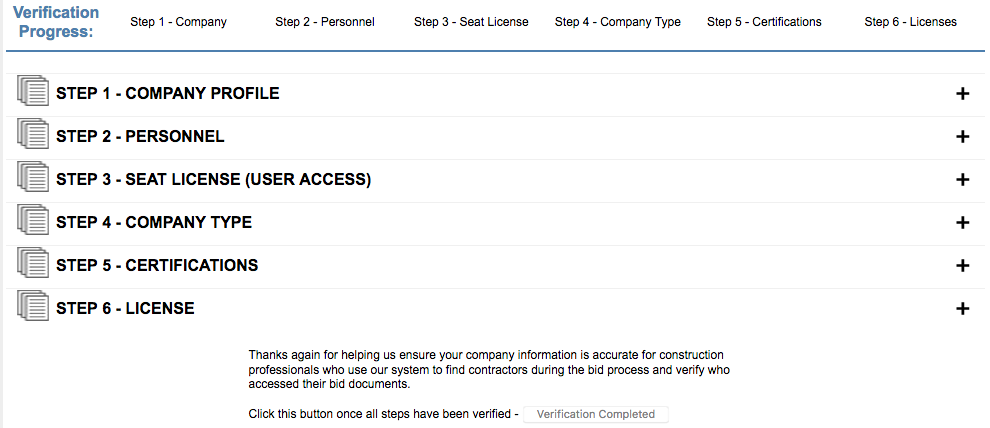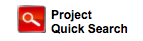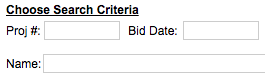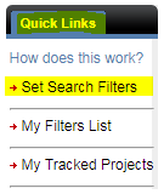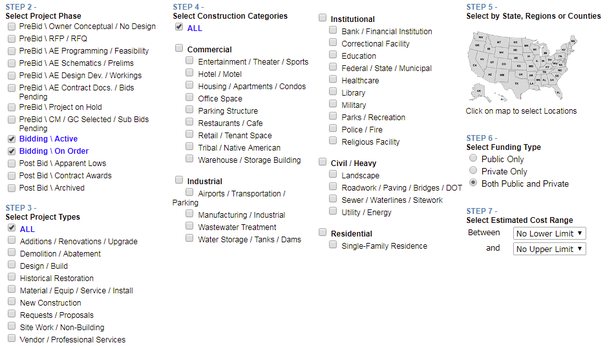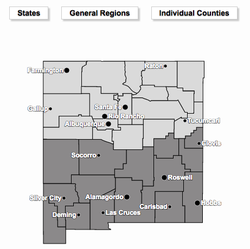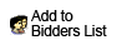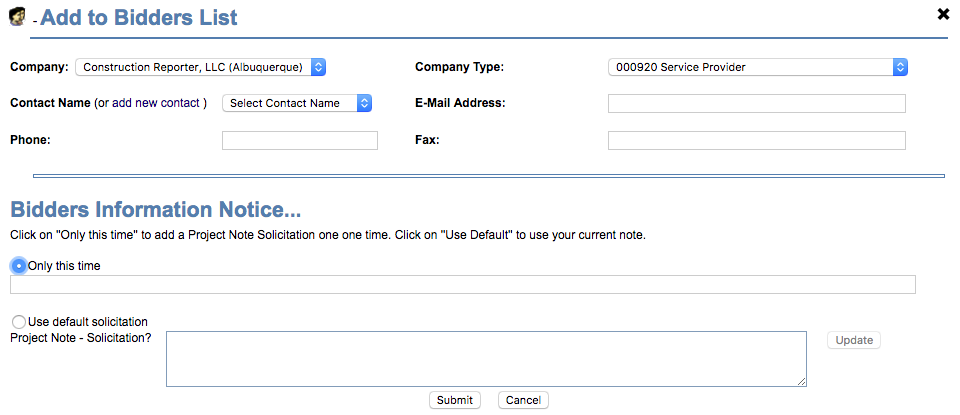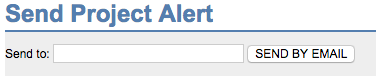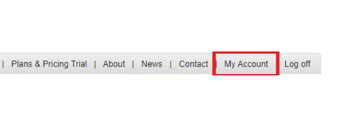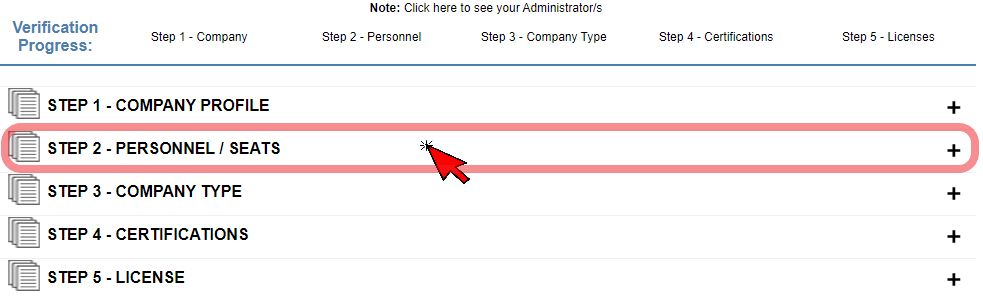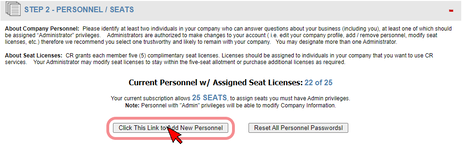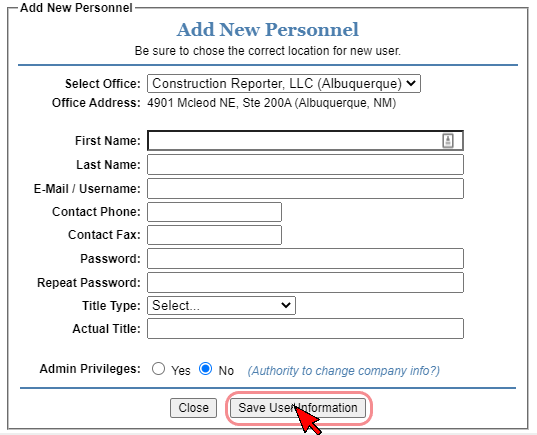Quick Links
Getting started
|
The first time you login, you will be prompted to set up 3 security questions that we can use to verify your identity if you forget your password.
You can manage your company profile any time by clicking My Account on the top menu of the Deskpad page.
Here, you can add personnel to your profile, and grant seat licenses (you can add up to 4 additional personnel with a standard subscription. Contact us if you require additional seats.) Verify that the information in your company profile is accurate, and you have the correct company type selected, as well as any certifications or licenses you may have. The accuracy of this information is important as it will be reflected on bid lists and in our company directory. |
|
Project quick search
Set search filters
Watch video or find detailed guidance below.
|
From the main screen/My Deskpad, see Quick Links on the left side of screen, click on Set Search Filters
Select project phase, and any other criteria you want to use to narrow your search, like Construction Category, or Funding Type.
If you want to narrow your search by location, click on the US map, then select General Regions, or Individual Counties and select the region or county/counties you're interested in, and click Save Selections. If you want to skip this step, your search will include the entire state or states where you have services.
|
|
Finally, enter any keywords, or bid date range you want to use, name your filter, click save, then search for projects.
You can review your saved filters by clicking My Filters List under Quick Links on the Deskpad
You can review your saved filters by clicking My Filters List under Quick Links on the Deskpad
Track projects
|
From any Project Detail Screen, see Tracking & see drop-down box for Track with or w/o Email
Select Track with Email to receive email alerts any time there is a project status change or addenda issued.
Select Track w/o Email to simply add the project to your My Tracked Projects, accessible under Quick Links on the My Deskpad page, but not receive any email alerts. |
Add company to bid list
Send project alerts
Add additional personnel to your company profile
Requires Admin Account
|
4. You're almost done!
Fill out the information for your employee or personnel and hit 'Save User Information'. (See Photo) Your new Personnel Profile is now complete, the new personnel may now login using the information you entered.
Notes:
When logging in for the first time, new personnel will be required to answer 3 security questions in the case you forget your password. By default all Membership Packages begin with 5 available seats (or individual accounts with login access on your account). If you require more than 5 personnel on your account, please call us for more additional seats at (505) 243-9793. If you encounter an X after entering an E-Mail / Username, this means that email address is being used on an already existing Company account. Call us at (505) 243-9793 and we will be happy to assist you. |
Troubleshooting
If you experience any issues accessing the website or logging in, please try the trouble shooting tips listed below.
- Clear your browser’s cache : Instructions: https://www.lifewire.com/how-to-clear-cache-2617980
- Delete old bookmarks : Instructions: https://www.computerhope.com/issues/ch000859.htm
- Delete Desktop Bookmarks : Instructions: http://www.basiccomputerinformation.ca/delete-a-desktop-shortcut/
- Use Chrome or Firefox (Some browsers will not show projects when searching, please use Chrome or Mozilla Firefox when finding your projects to ensure compatibility)
Search company directory
Coming Soon
Nightly Email
Coming Soon